Objects list
The Objects list is your central hub for monitoring all connected devices in real time. It provides a clear, at-a-glance view of every tracked object, displaying its current status and selected key parameters. Designed for efficiency, it opens automatically when you navigate to the Tracking module, ensuring instant access to the information you need. From here, you can dive deeper into each entity through its dedicated object widget, making it easy to track, analyze, and manage your objects.
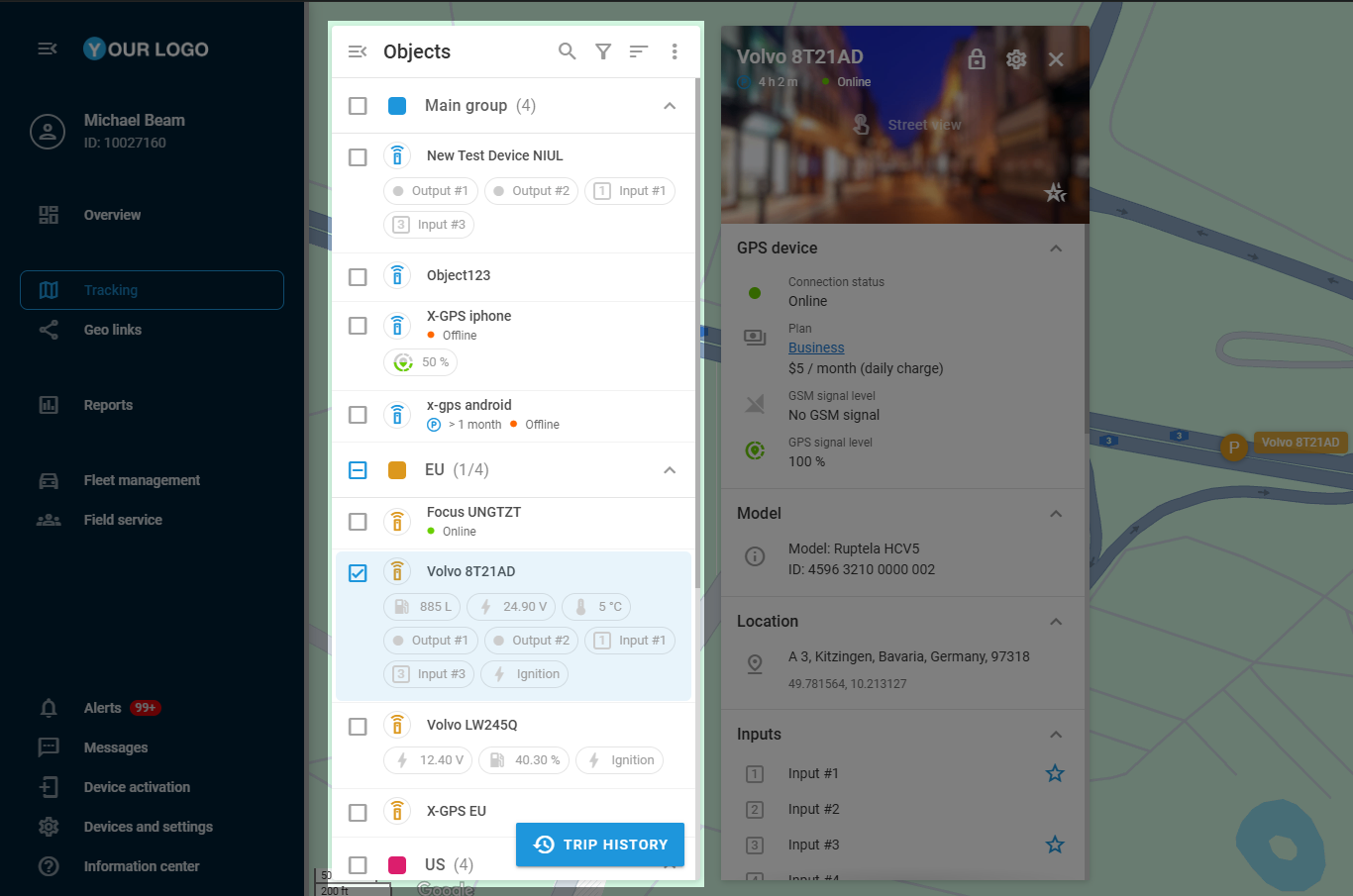
Objects list
List overview
Visibility and access control
The Objects list is responsive to user roles and visibility settings within the platform:
Owners can see all objects within the organization's account.
Users see only the objects they have personally created or those assigned to them by the owner.
This role-based access control ensures data security while keeping the necessary information accessible. For more information about the platform’s roles, see Users and Roles.
Structure
By default, objects are displayed in groups, structured the same way as in Devices and Settings to ensure consistency across the platform. Objects cannot be moved between groups from the Objects list — such modifications can be made only in Devices and settings. Groups are collapsible for convenient interaction with multiple objects.
To learn more about object groups, see Groups in Devices and Settings.
Grouping can be disabled by the Do not group option. For details, see Additional settings.
Navigation
The Objects list includes several features to help you navigate your fleet:
Quick search
 : Allows you to find specific objects by entering their name, tag, or IMEI.
: Allows you to find specific objects by entering their name, tag, or IMEI.Filter
 : Allows you to display only specific objects depending on their movement status (e.g., show only moving or stationary objects).
: Allows you to display only specific objects depending on their movement status (e.g., show only moving or stationary objects).Sorting options
 : Changes the order of entries in the list based on certain parameters:
: Changes the order of entries in the list based on certain parameters: By name (A to Z or Z to A)
By status
By distance (useful for tracking proximity)
Filtering and sorting do not affect the group structure but reorder objects within them. Groups with no matching objects are hidden from the list.
Additional settings
The Objects list also contains the ![]() menu that provides access to additional settings influencing object visibility and map interactions. It helps you to configure map behavior related to objects and adjust visibility preferences for a more focused tracking experience.
menu that provides access to additional settings influencing object visibility and map interactions. It helps you to configure map behavior related to objects and adjust visibility preferences for a more focused tracking experience.
Trip and event history
Trip and event history is accessible through the ![]() button in the Objects list. This feature allows you to review past movements and events of a tracked object, providing insights into its activity over a selected period. It helps you analyze routes, detect anomalies, and improve operational efficiency.
button in the Objects list. This feature allows you to review past movements and events of a tracked object, providing insights into its activity over a selected period. It helps you analyze routes, detect anomalies, and improve operational efficiency.
For more details about this feature, see History view.
Objects
Each entry in the Objects list represents a tracking device connected to the platform and includes critical details:
Object label: Displays the device’s name.
Additional information: Displays the information from the data blocks marked as Favorites in the Object widget.
To learn more about displaying this data, see Favorites.Status indicators: A connection state indicator displaying the up-to-date status for the device. For a detailed status indicator breakdown, see Connection State.
Object actions
Clicking on an object in the list centers the map on that device.
Each object has a ![]() menu offering more quick actions:
menu offering more quick actions:
Share location: Instantly share the object’s location using the Geo links tool.
Change icon: Modify the object’s visual representation by selecting Object icons.
Open Alert rules: Manage alerts for specific conditions in the Alerts module.
Device settings: Quickly navigate to the particular device’s configuration in the Devices and Settings.
View reports: Access reports related to the object’s activity in the Reportsmodule.
These actions allow quick access to essential management tools directly from the list.
Object widget
This widget is a detailed view of a selected object, displaying available device parameters, status indicators, and customizable data blocks. To access the Object widget, double-click the object’s icon on the map or hover over the object and click the ![]() icon that appears.
icon that appears.
If the Show info by click option is enabled in the Additional settings, clicking on an object also opens the Object widget.
The widget provides access to essential metrics such as battery level, signal strength, and movement status, with options to configure displayed data. Since many of these parameters can be essential for tracking overview purposes, it offers a Favorites mechanism that allows displaying a selection of device data blocks in the Objects list, right under a device’s label.
For more details on the widget’s functionality, see Object widget.
