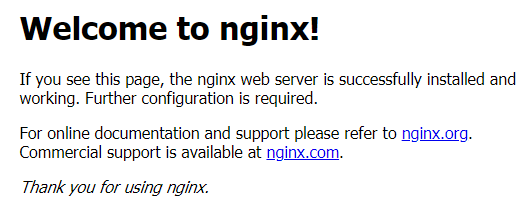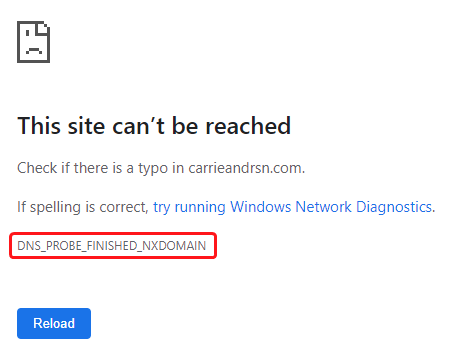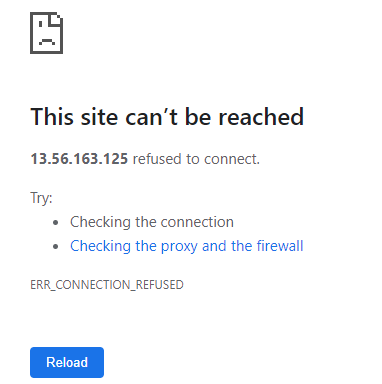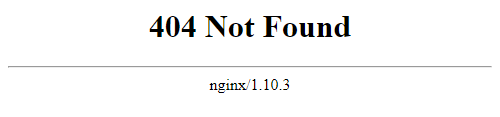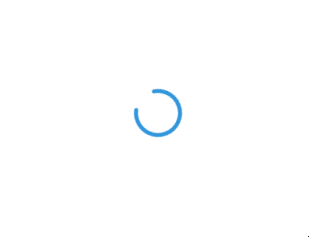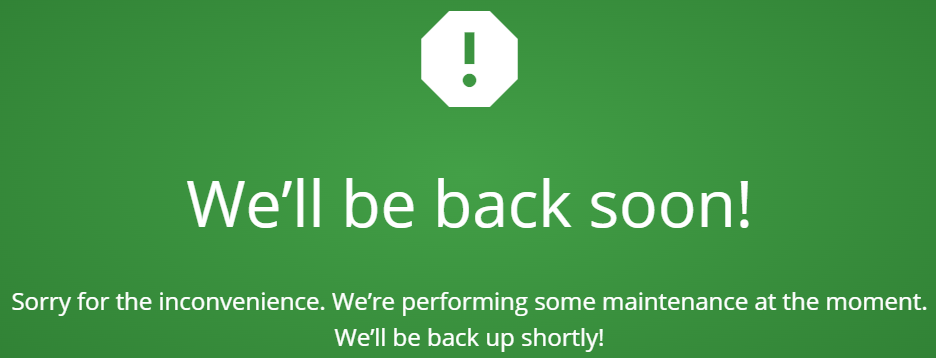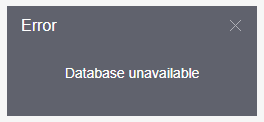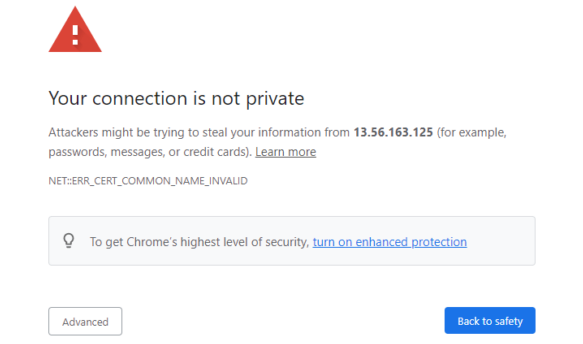Web interface
This page provides a comprehensive guide to troubleshooting the most prevalent errors encountered in the Navixy On-premise web interface. It covers both the Admin Panel and User Interface, as they share the Nginx web server, resulting in similar error occurrences. Explore this resource to effectively resolve any issues and optimize your experience.
If the above information does not help you to fix the issue, please contact us at support@navixy.com, and describe the issue in detail, providing logs, configuration files and all the other valuable information that you have. We are always ready to provide comprehensive assistance.