Departments — Field service
The Departments section in Navixy's Field service application allows you to organize your workforce effectively by categorizing employees into specific departments. This organizational structure helps streamline task assignments, reporting, and overall management of field operations.
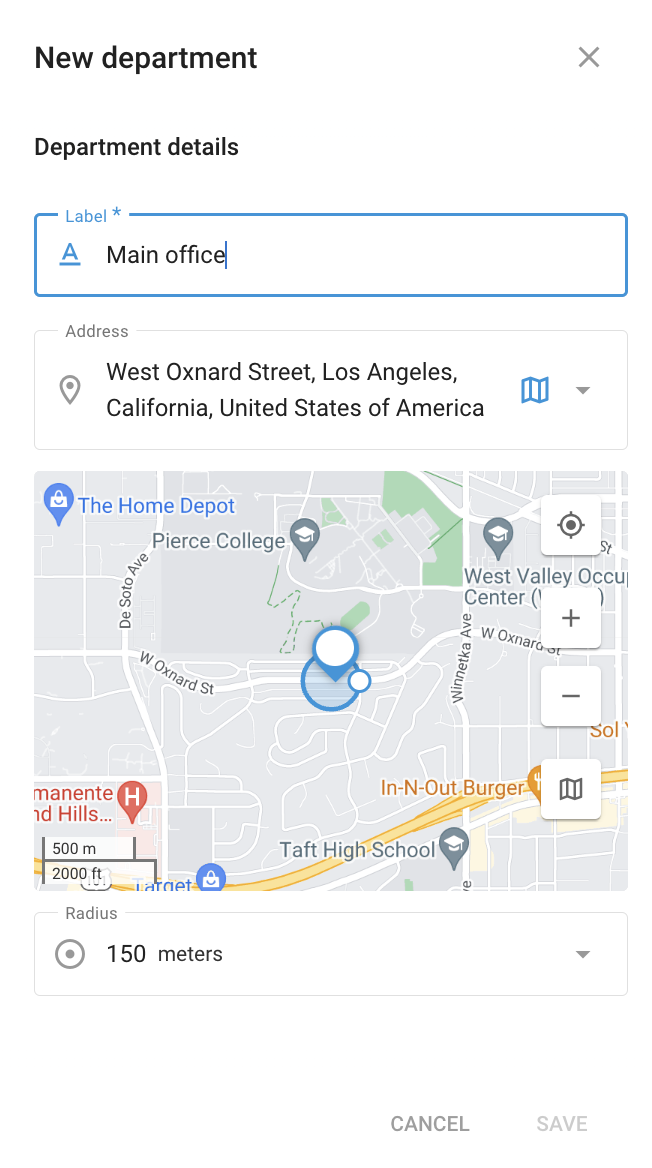
Creating new department (example)
Managing departments
In the Departments section, you can create, view, and manage different departments within your organization. Each department can be labeled appropriately, such as "Delivery department" or "Sales department," to reflect the specific function of the team.
Creating a new department
Navigate to the Departments tab: Start by going to the Departments section within the Field Service application.
Click the “+” button: To create a new department, click the “+” button.
Enter department details:
Label: Provide a name for the department, such as "Main office" or "Service Department."
Address: Enter the physical location of the department, or use the map to select a precise location.
Radius: Define a radius around the department’s location. This helps in assigning tasks based on proximity to the department.
Save: After filling in the necessary details, click "Save" to create the department.
Department details
Once a department is created, it will be listed in the Departments section, where you can view its details such as the label and address. This section also allows you to edit or delete departments as needed.
By using the Departments section effectively, you can ensure that tasks are assigned to the appropriate teams, enhancing the efficiency and productivity of your field service operations.
