Activate X-GPS tracker app
The X-GPS Tracker app transforms a smartphone or tablet into a GPS tracker, providing real-time tracking for field staff such as drivers, couriers, service technicians, construction workers, sales representatives, and more. Utilizing a combination of satellite navigation signals (GPS), GSM, and Wi-Fi networks, the app accurately determines the device owner’s location while maintaining low energy consumption depending on settings.
Additionally, the X-GPS Tracker app allows field employees to report their location, status, and task completion in real-time. It enables users to share their locations, upload photos, and fill out forms, making it easier for companies to track the progress of their workforce, manage tasks efficiently, and ensure that field operations run smoothly.
Activating the X-GPS Tracker app on the Navixy platform involves two general steps: inviting an employee and configuring the application on the employee’s side.
Step 1: Send an invitation to an employee
Invite an employee to install the X-GPS Tracker App first. You can do that from the Navixy Web Interface or X-GPS Monitor App.
Using Navixy web internface:
Log in to your Navixy user account
In the left menu, click on the "Activate Device" icon
Select the "X-GPS Tracker" option
Create a label for the device (e.g., "Driver John Smith")
Enter the phone number and/or email address of your employee where to send them an invitation
Using X-GPS Monitor app:
Open the X-GPS Monitor app on your mobile device
Select "Activate Device" from the menu
Choose the "X-GPS Tracker" option
Enter the contact information to send the invitation
Step 2: Accept the invitation and configure the app
Receive the invitation
The employee will receive an invitation via text (SMS) or email depending on setup. The invitation includes:
A 12-digit personal identifier
A link to download the X-GPS Tracker app
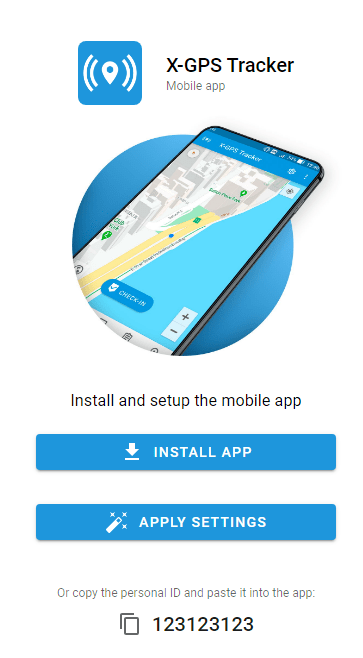
Download and install the app
Ask your employee to proceed with the invitation, that also involves downloading the X-GPS Tracker App to the employee’s mobile device:
Visit the App Store (iOS) or Google Play Store (Android)
Search for "X-GPS Tracker" (do not confuse it with X-GPS Monitor, which is another app)
Download and install the app on your mobile device
Configure the app
Upon launching the app, the employee will need to enter the 12-digit identifier from the invitation to complete the setup. After that, just a few more steps to finish the configuration are needed:
In the X-GPS Tracker app, start the tracking function
Ensure that the app has the necessary permissions to access your device’s location
Help and support
By following the steps above, you can successfully activate and use the X-GPS Tracker app with the Navixy platform, allowing you to track and manage your mobile device efficiently. If you encounter any issues, please consult the technical support of your service provider.
If your employee has trouble, please have them try hitting the “Apply Settings” option from the email.
