Maintenance
The Maintenance works functionality within the Navixy Fleet Management application is a comprehensive tool designed to manage vehicle service tasks efficiently. This guide explains how to create, manage, and monitor service tasks to keep your fleet in top condition.
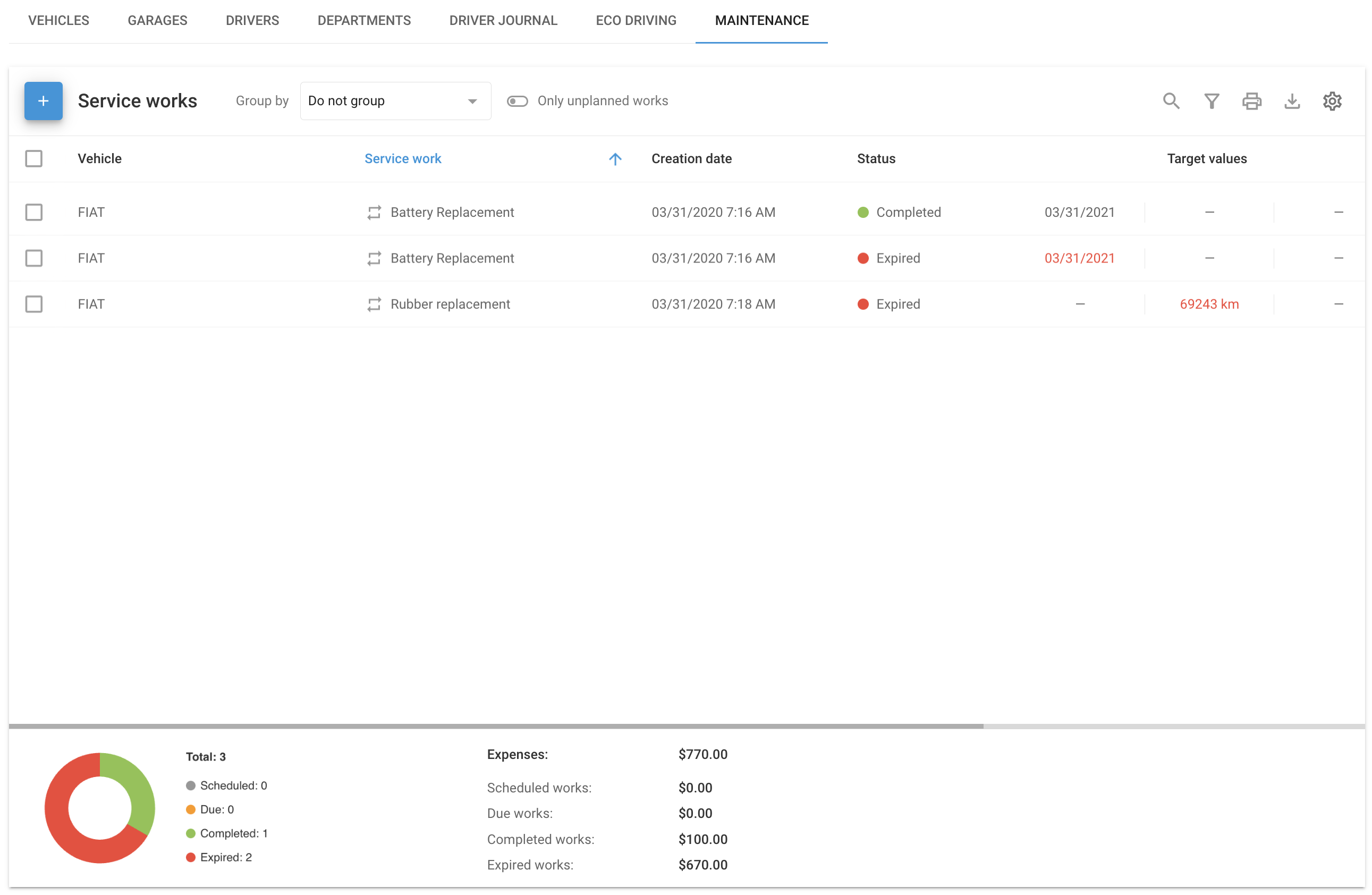
Add service work
To ensure optimal fleet performance, begin by scheduling and managing your service tasks.
Go to maintenance:
Navigate to the Fleet management application and click on Maintenance.
Create new service work:
Click Add in the top left corner.
Select the vehicle you want to service.
Choose one or more of the following conditions:
By date: Set a date for the service and get reminders before the due date.
By mileage: Enter the mileage at which the service should occur and set a reminder.
By engine Hours: Specify engine hours for the service and get notified in advance.
Add details:
Optionally, add a Description and Cost.
Set up notifications via push, SMS, or email.
Attach files like invoices if needed.
Save the task:
Save the service task, and the system will send notifications based on your settings.
Manage service work
After creating service tasks, you may need to modify, remove, or duplicate them. Here’s how to manage these actions effectively:
Edit a task
Find the task in the Maintenance section and update the details as needed.
Delete a task
If a task is no longer needed, delete it from the Maintenance section. Remember, deleted tasks cannot be recovered.
Copy a task
To assign similar tasks to other vehicles, use the copy function and adjust the parameters as needed.
Set up repeatable service work
Streamline your fleet's maintenance by configuring repeatable tasks, a feature that automatically generates new service tasks at predefined intervals. Follow these steps to set it up.
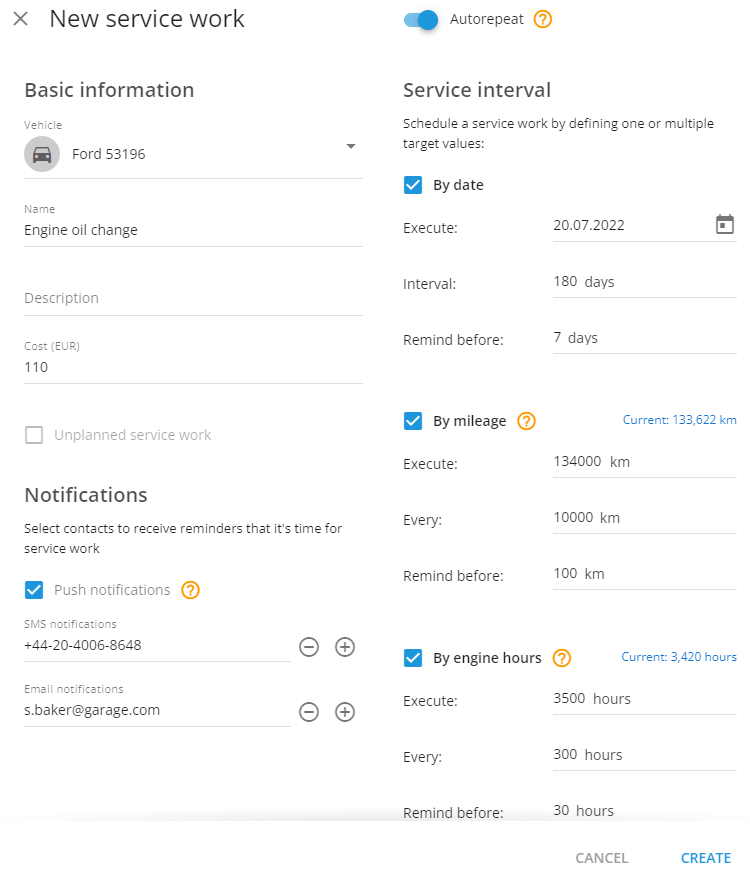
Activate auto-repeat:
Turn on the Auto-repeat option by toggling the switch.
Select the vehicle:
Choose a vehicle for the service task. The system will use data from the GPS tracker to monitor engine hours and mileage.
Enter task details:
Add a Name, and optionally, a Description and Cost.
Set notifications:
Choose who should receive notifications.
Define the service interval:
By date: Schedule the first service and set intervals for future tasks.
By mileage: Enter the target mileage and set up recurring intervals.
By engine Hours: Specify engine hours and set intervals for repeating the service.
Attach files:
Attach any relevant documents if needed.
The system will automatically create new tasks based on the intervals you set.
Monitoring service tasks
Monitor your fleet's maintenance activities effectively with the comprehensive status overview:
Scheduled: Tasks that are planned but not yet due.
Due: Tasks that are coming up soon.
Completed: Tasks that have been finished.
Expired: Tasks that were not completed on time.
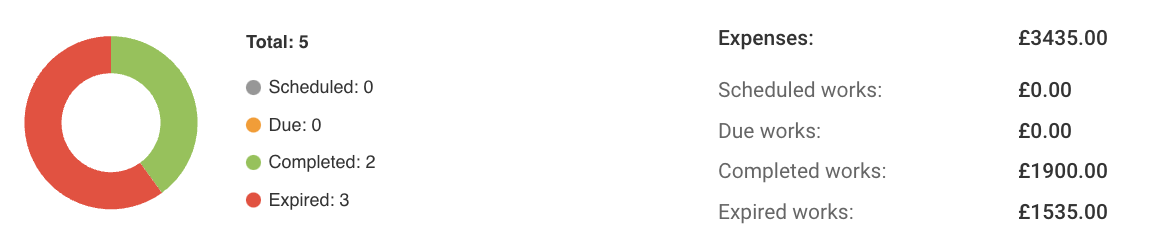
The dashboard offers a concise summary, allowing you to instantly view the status of all maintenance tasks at a glance.
