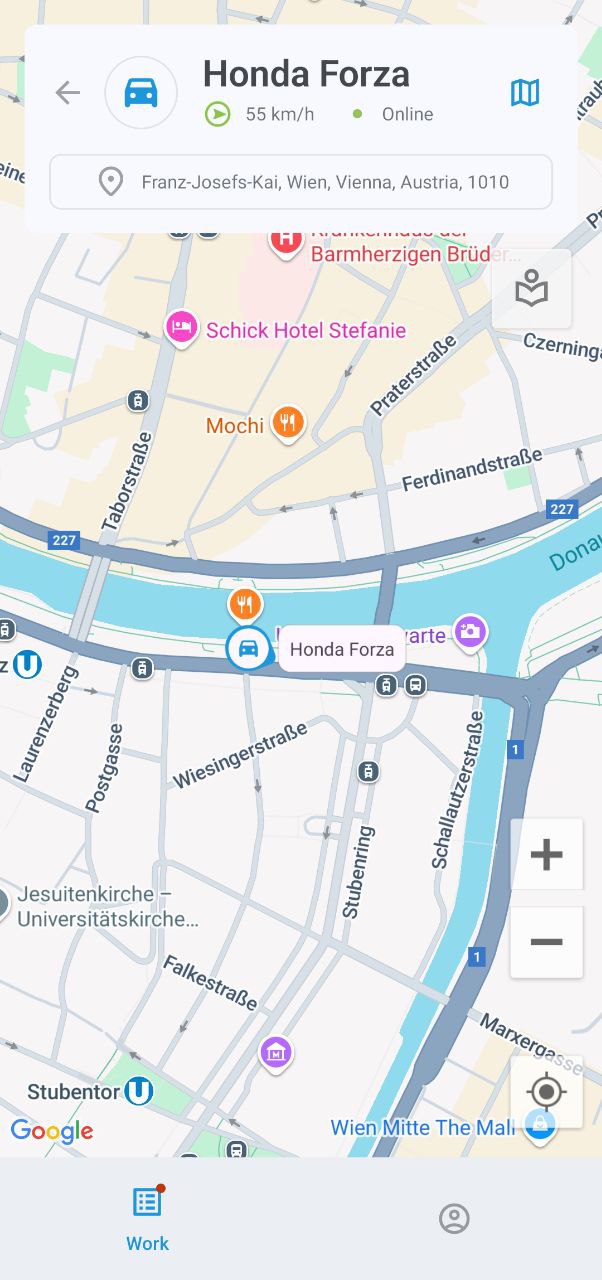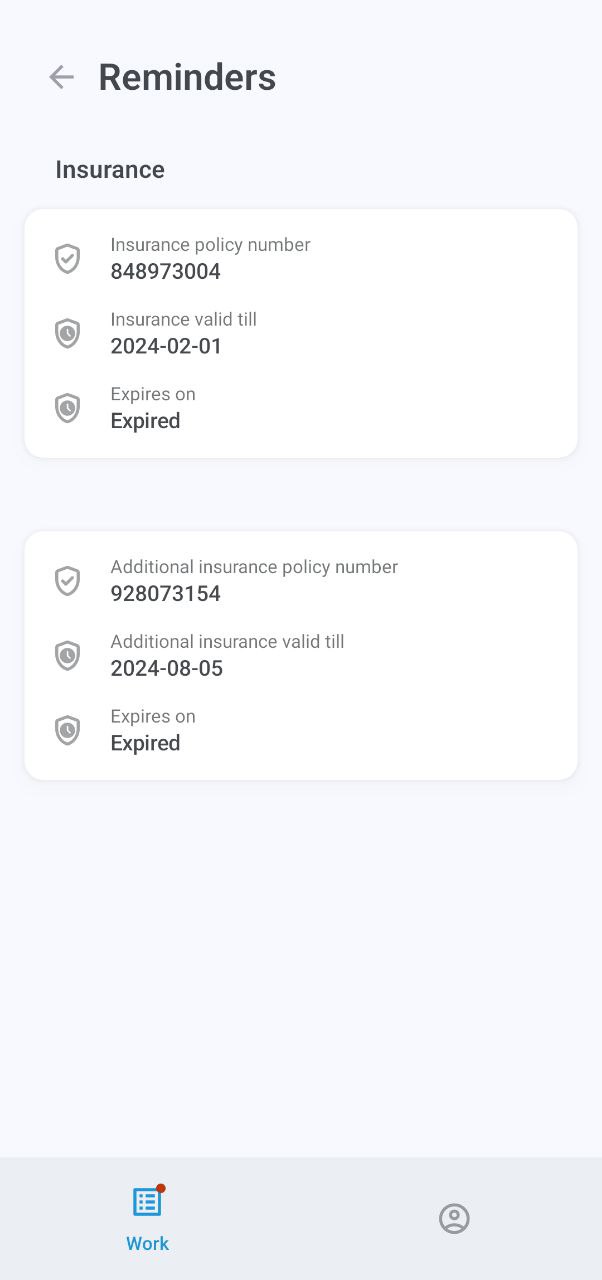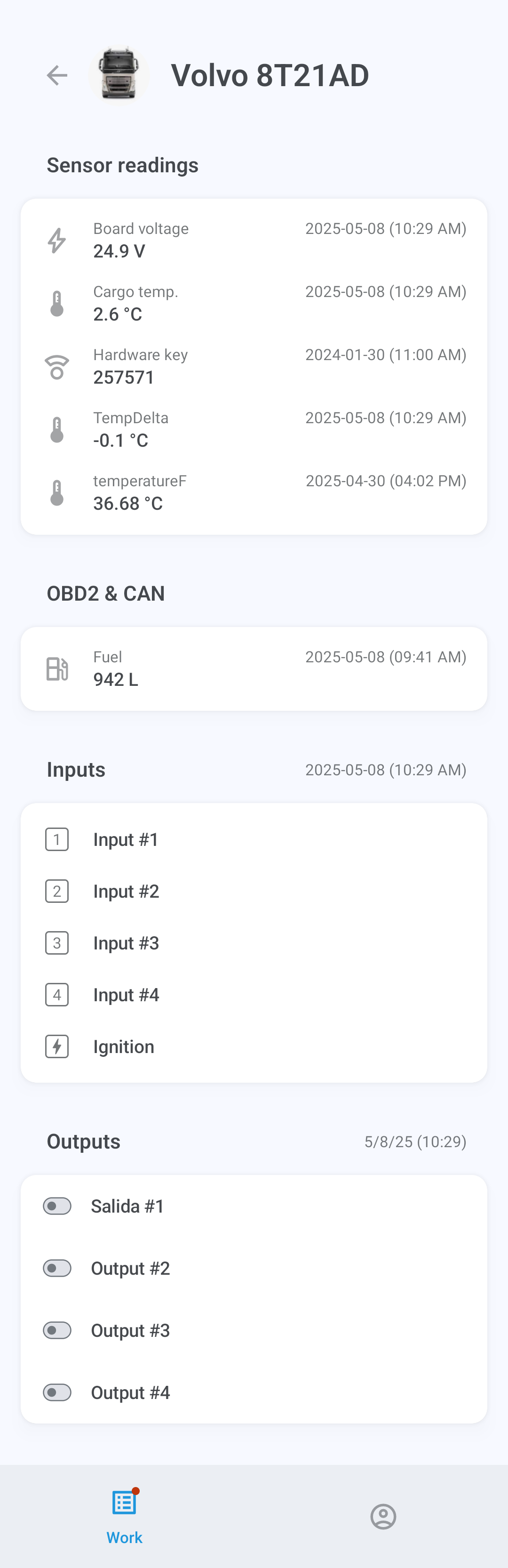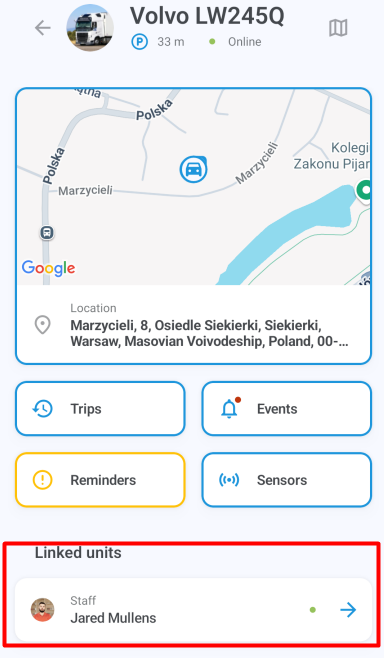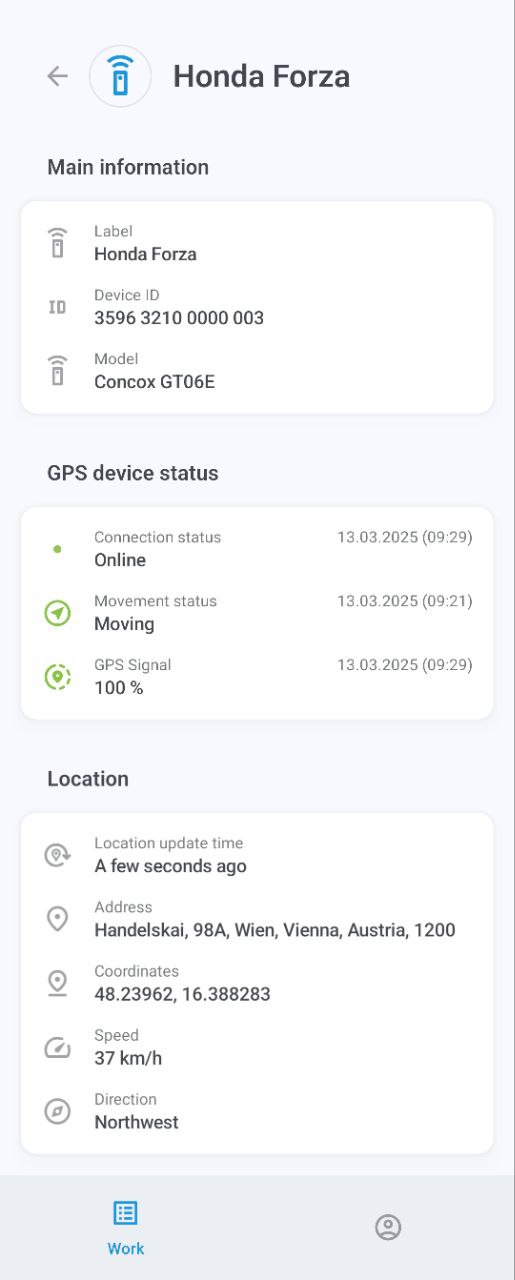Asset information
The asset information screen displays detailed information about the asset, including its location on the map, trip and event history, reminders, linked units, assigned GPS device, tags, and other data.

Vehicle information
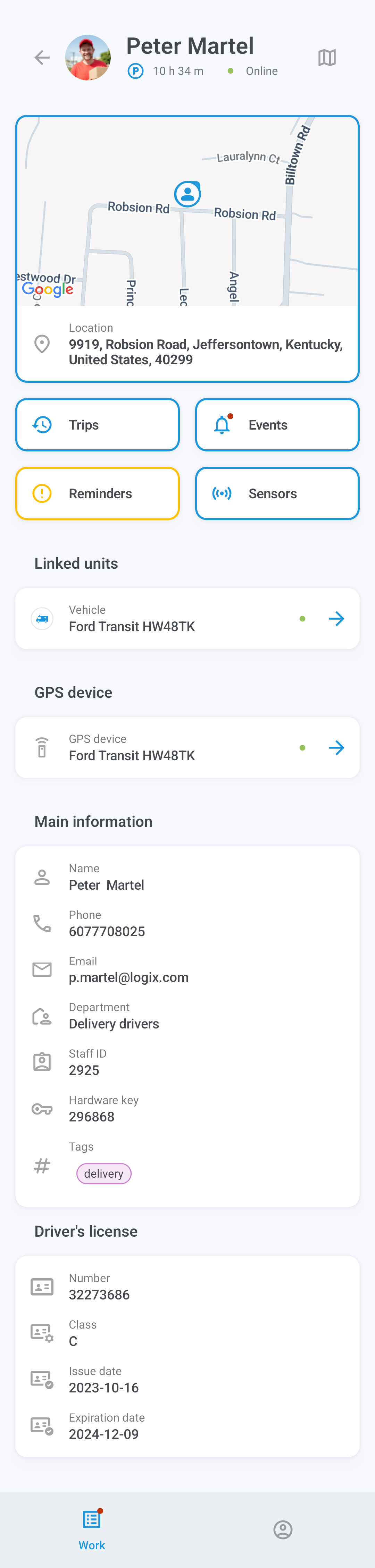
Staff information
Map
Tap to display the map options menu, where you can select places, geofences, and map type. Note that map type selection is currently only available on Android devices.
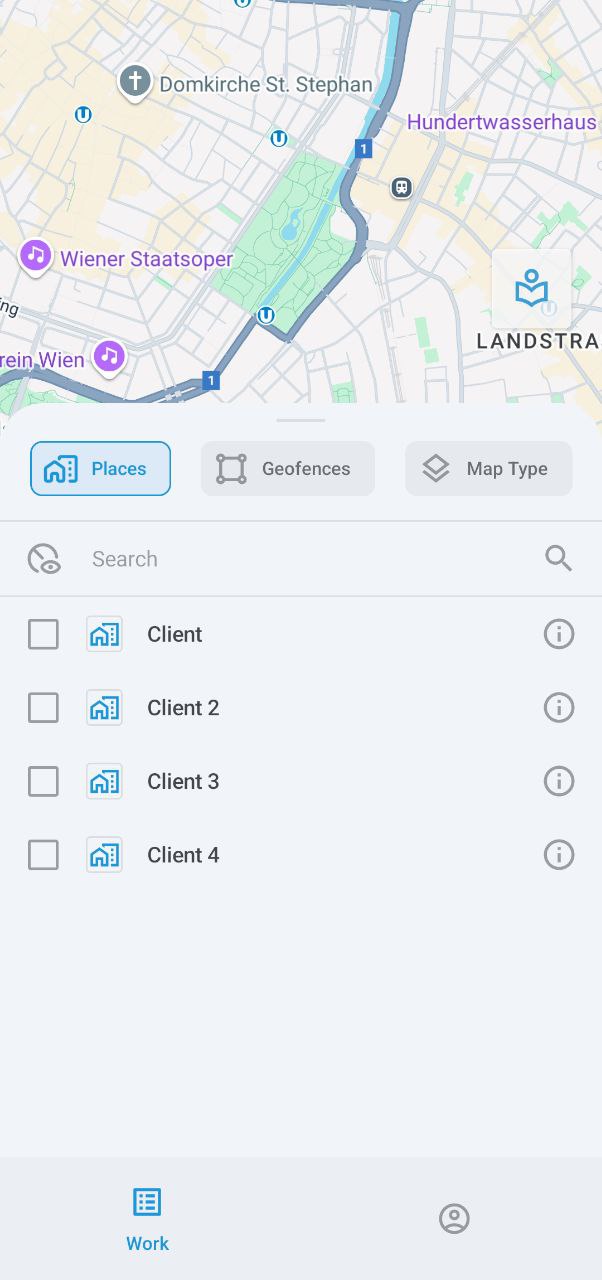
Places
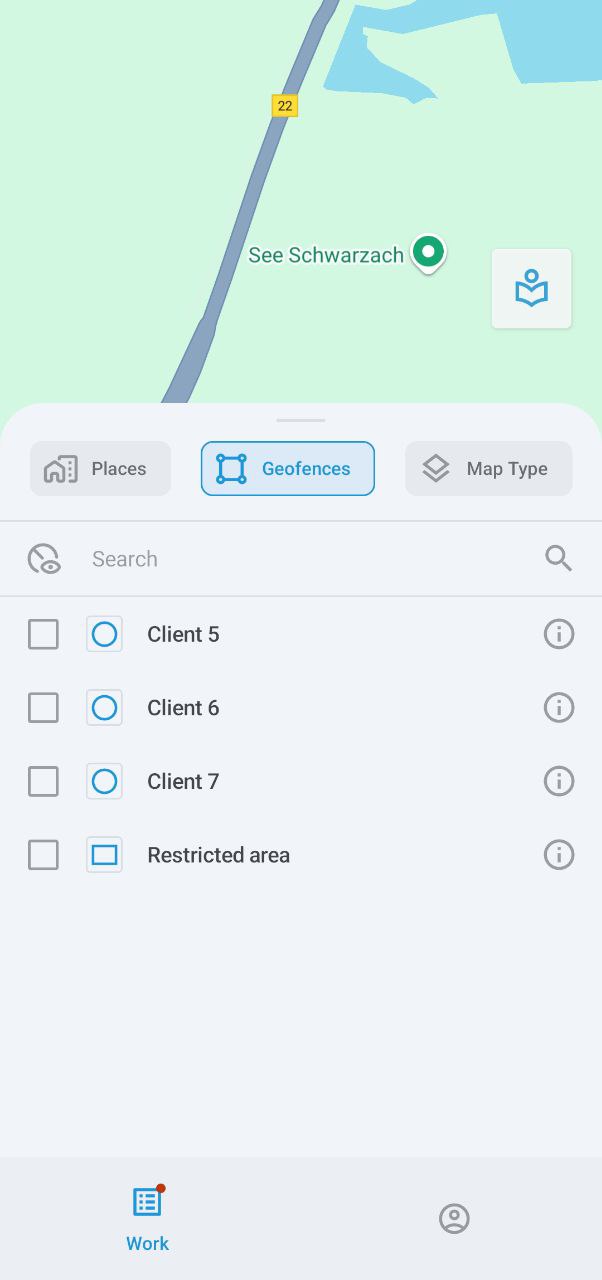
Geofences
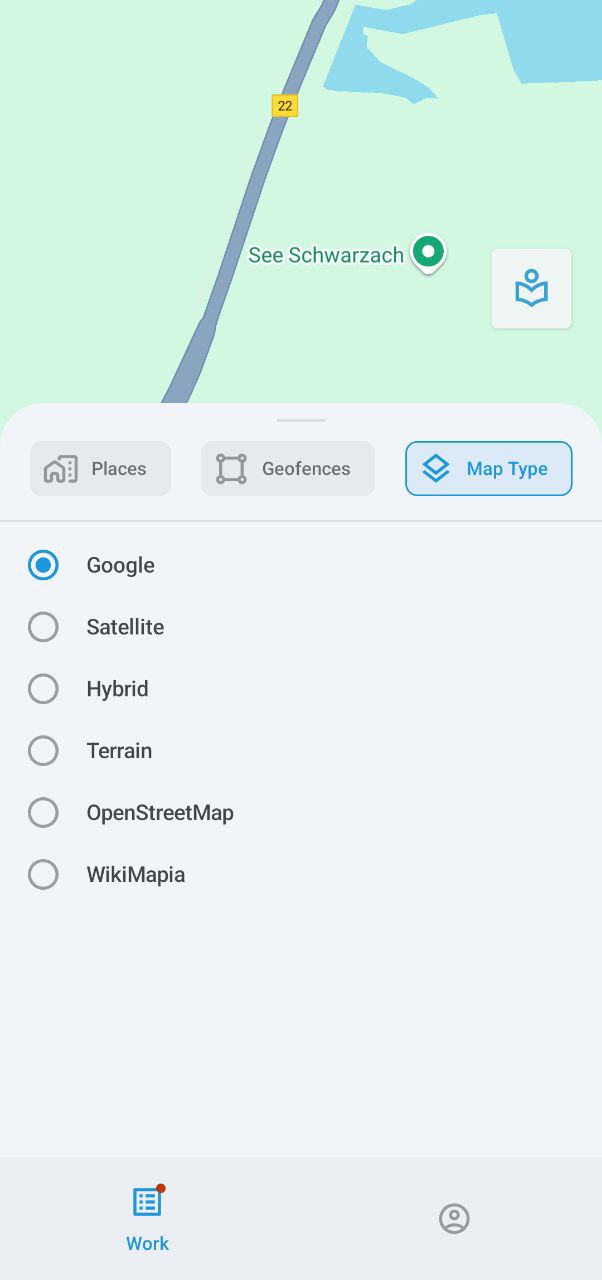
Map type
Trips
Tap Trips to display the list of trips taken by your asset. Tap any trip to view its details, including any visited POIs and geofences. You can also view the history of one or several trips on the map in fullscreen.
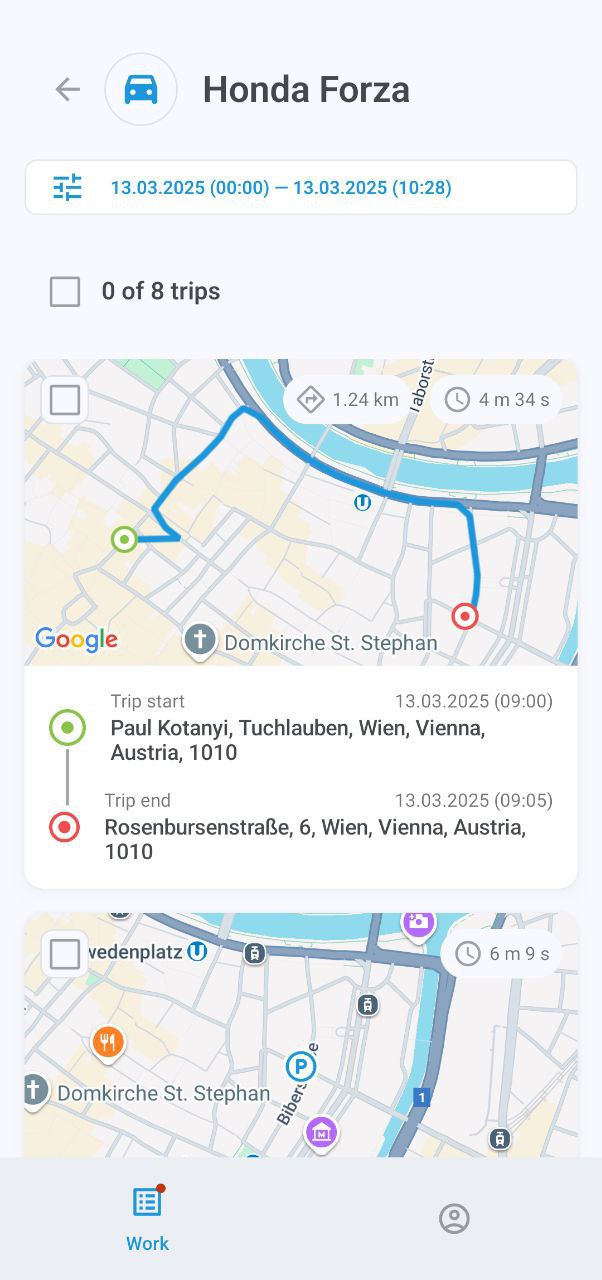
Trips list
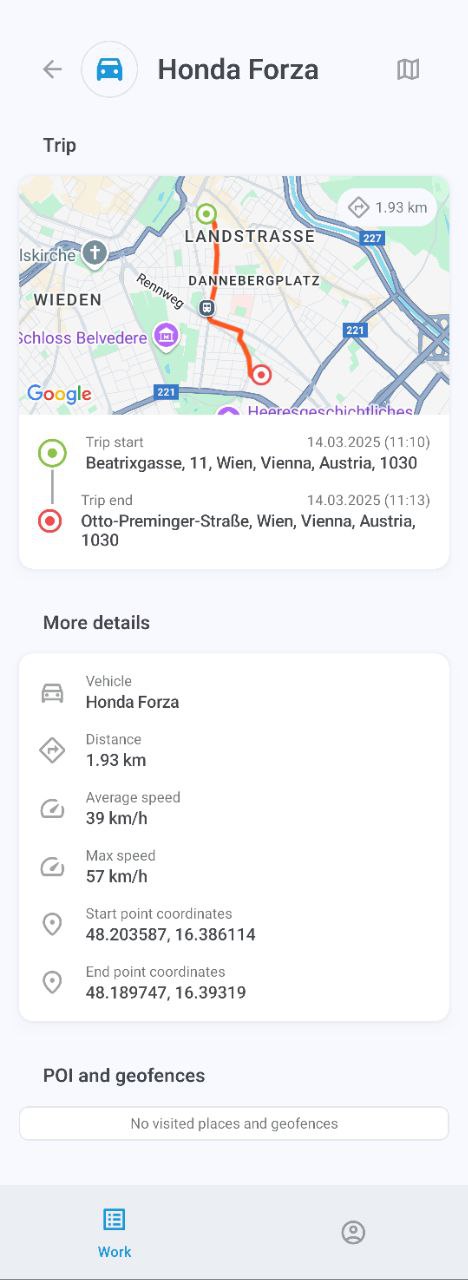
Trip information
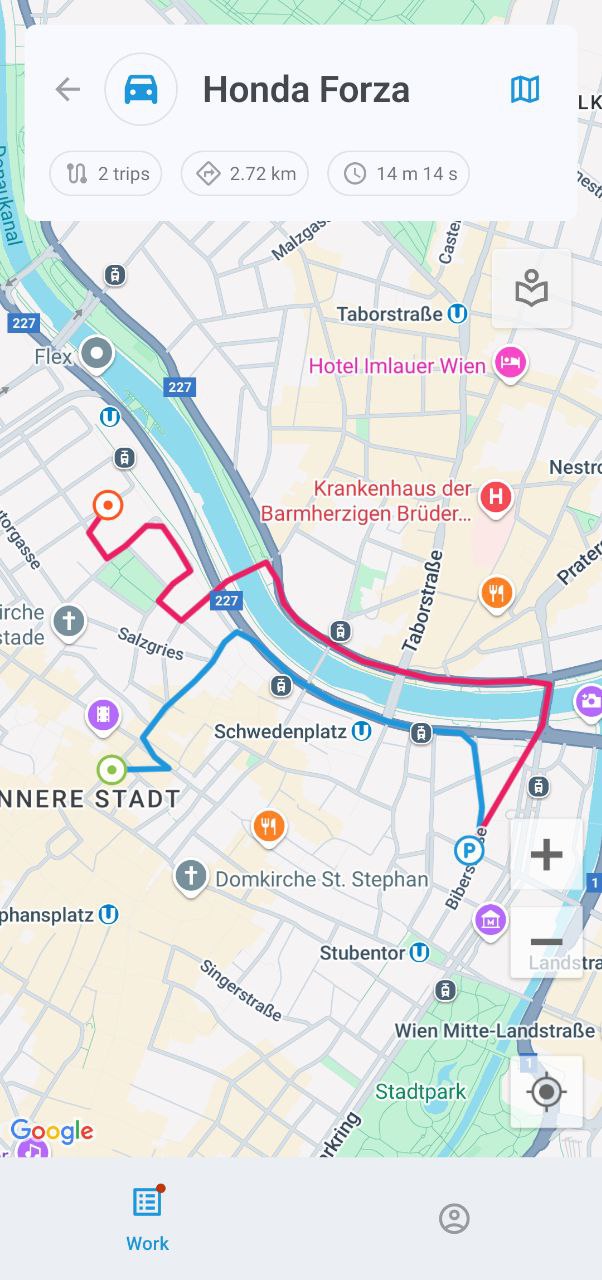
Trip history
To filter the display of trips, such as by time period and other parameters, tap ![]() and open the Date range and settings:
and open the Date range and settings:
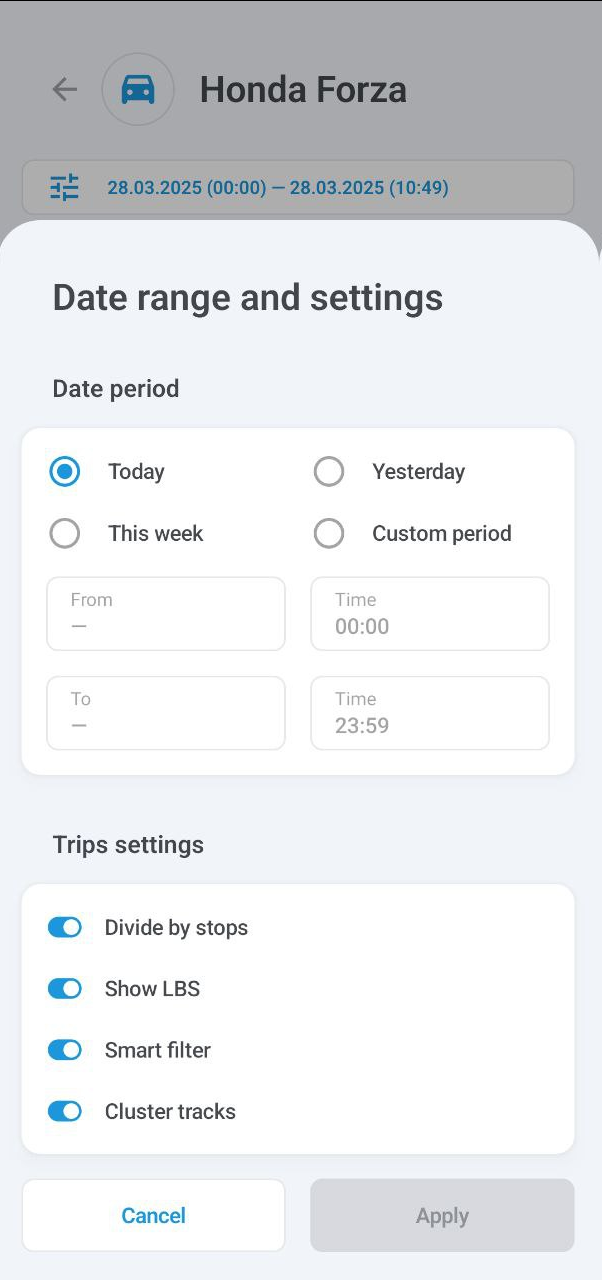
Date range and settings
Events
Tap Events to view the asset’s event history, such as leaving or entering a geofence, going idle, speeding, completing tasks, crashing, deviating from the route, arriving at a checkpoint, and more.
The menu below the asset’s name shows your current filters, all of which can be configured: time period, specific vehicles or staff, and event types. The Unread filter will display only unread notifications, while Emergency will narrow down your search to urgent events.
Tap an event to display its details. You can also tap the map on top of the screen to view it in fullscreen. The button allows switching between different maps.
Map type selection is currently only available on Android devices.
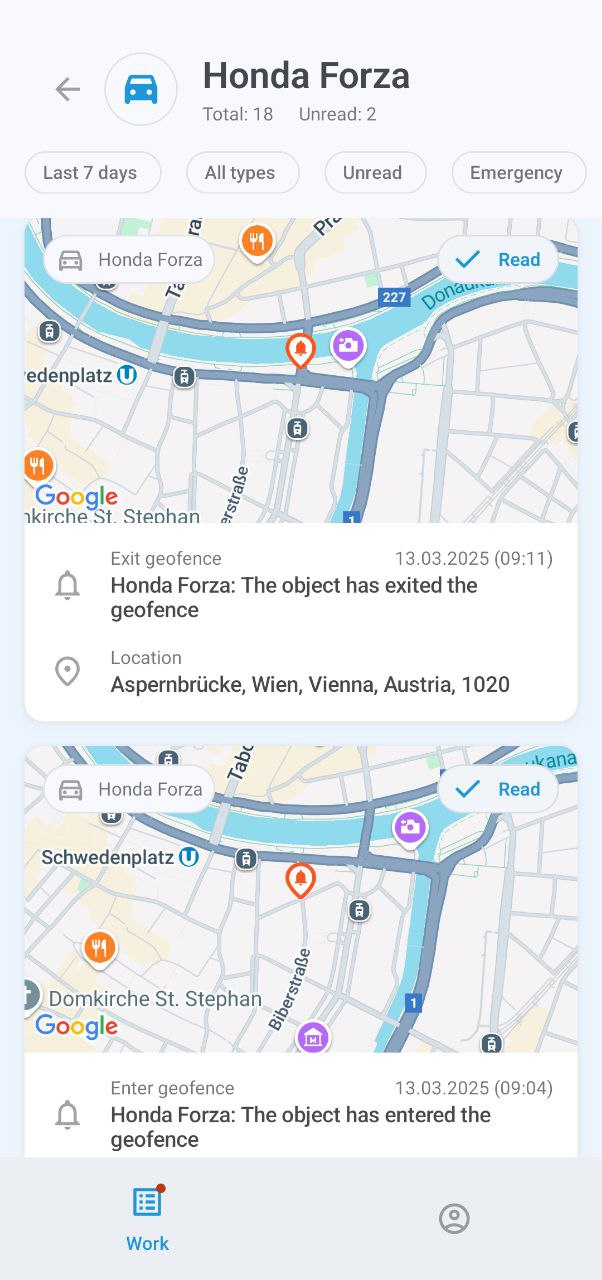
Events list
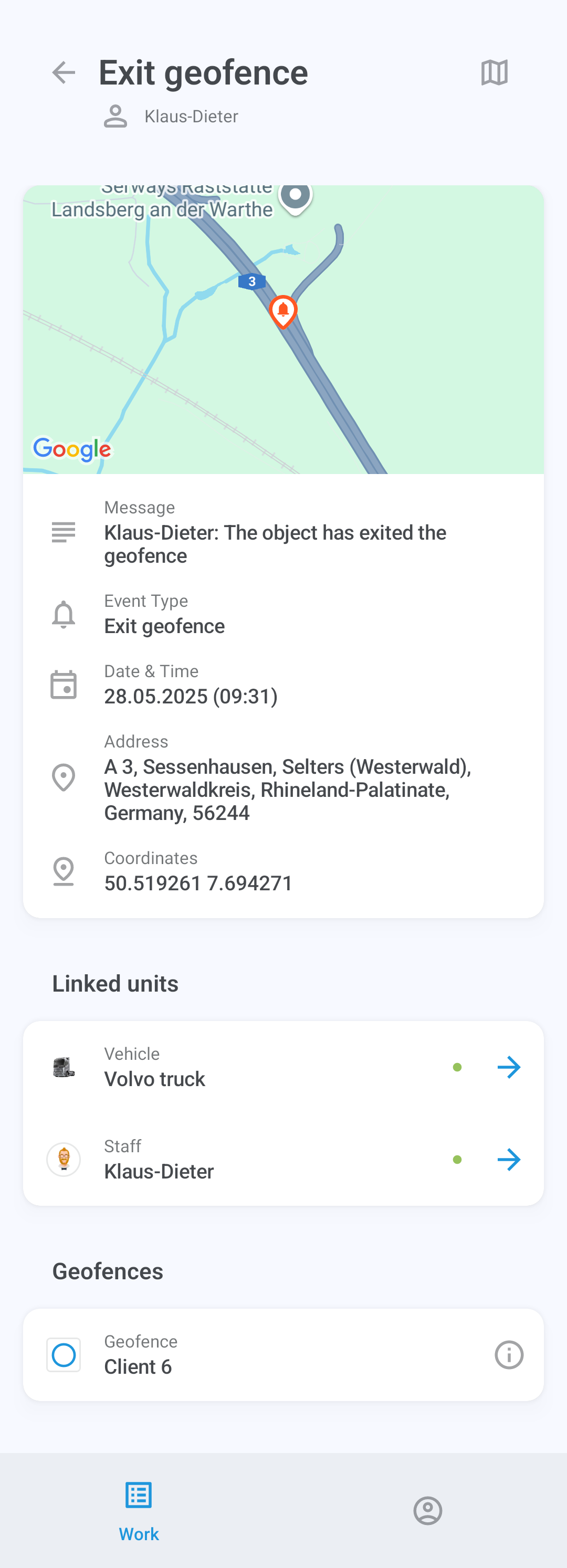
Event information
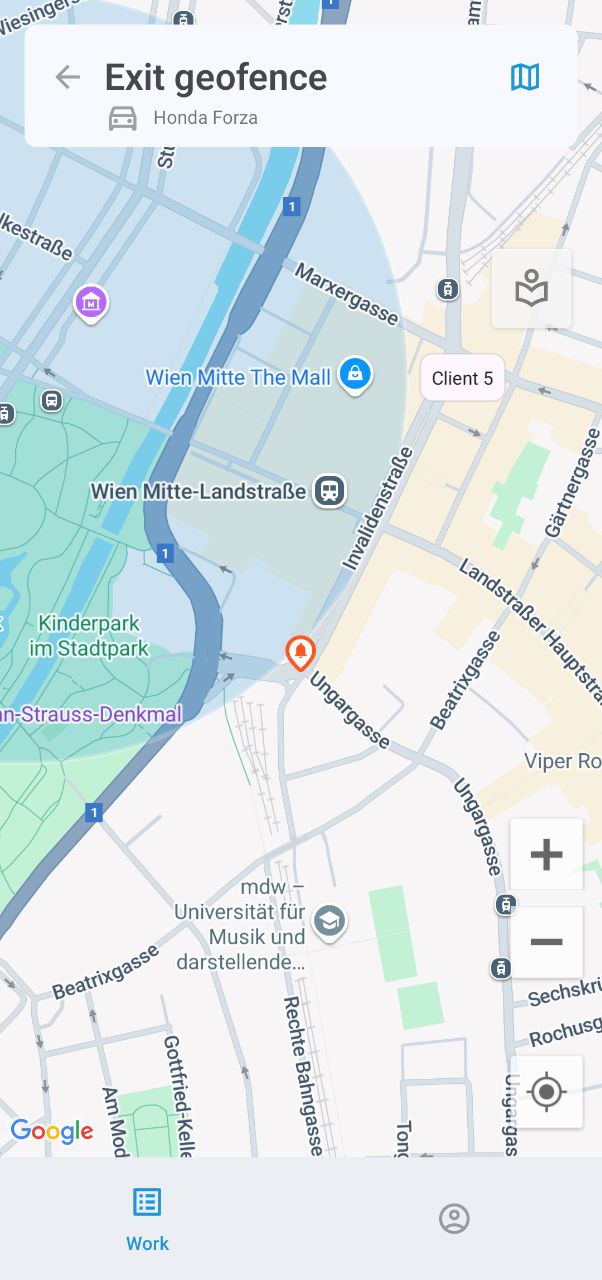
Event map