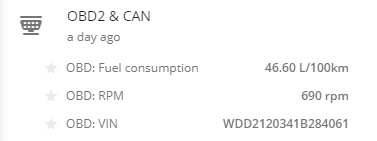Fuel related widgets
To access the device control panel, simply press the "info" button or double-click on the desired device in the Object list. The control panel, prominently displayed in the central area, provides comprehensive information about the selected object, such as its current status, location, and telemetry data. Furthermore, it offers a variety of tools for effective operational management.
The widget list offers easy customization options. To personalize all widgets, there are three buttons at your disposal.
By clicking on "show all," you can expand all widgets and access the information within them. Conversely, clicking on "hide all" collapses the widgets for a more compact view.
Additionally, the "change the order" feature allows you to rearrange the widgets. Simply select a widget and drag it to a more convenient position in the list.
Lastly, the "gear" button opens a list of available widgets. You can deselect unnecessary widgets by unchecking the corresponding boxes.
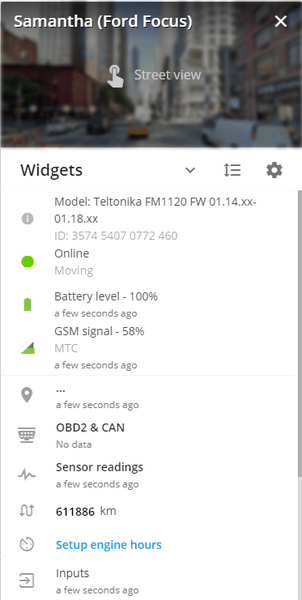
If the tracker is connected to the CAN bus or OBD2 connector, the widget will display all available information from the vehicle. Fuel level and consumption, engine speed, coolant temperature, malfunction lamp (MIL), error codes (DTC), engine load, axle load, etc. To display the sensors, they must be added to in the device settings menu.